Using Google Calendar¶
Go to https://www.google.com/calendar. Register or sign in a Google account.
Set different time zones for google calendar events¶
On Google Calendar, create a calendar.
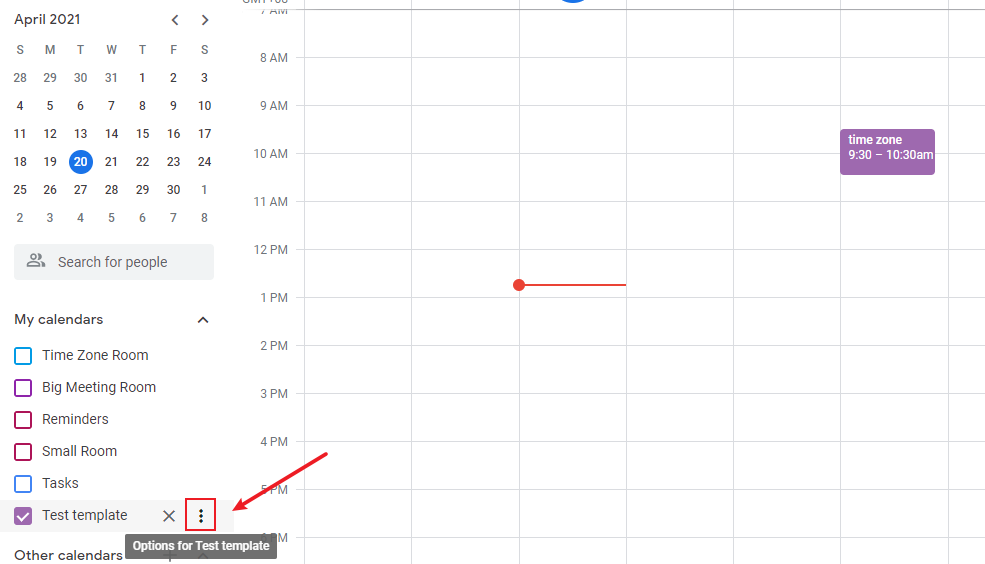
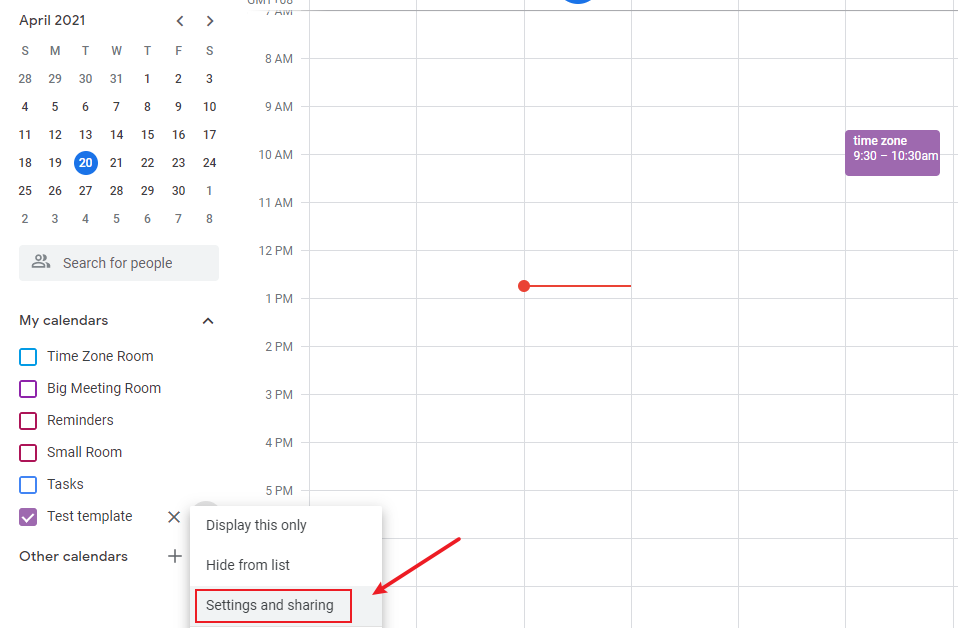
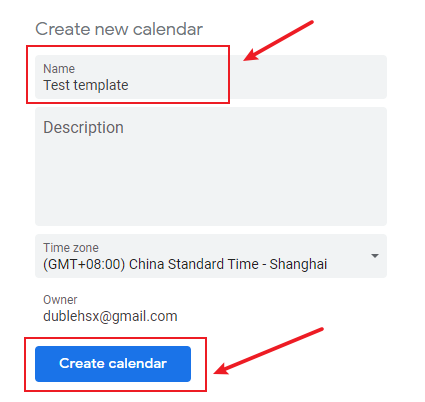
under this calendar, set an event.
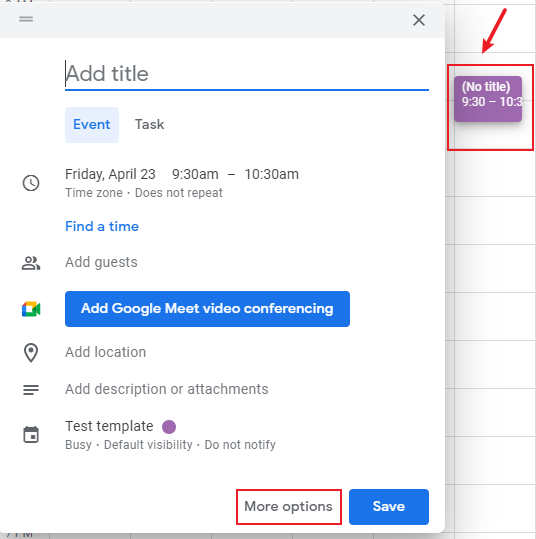
set a different time zone in the event.
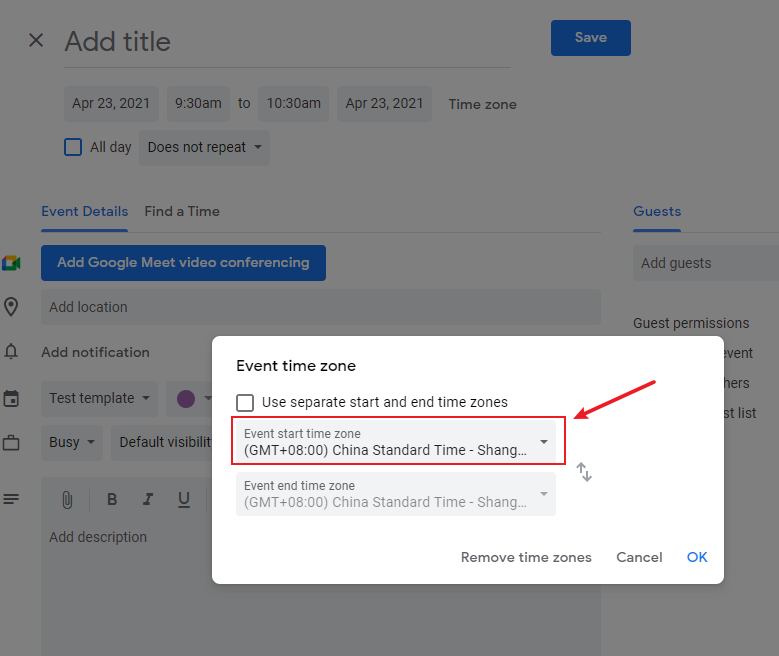
Bind calendar.
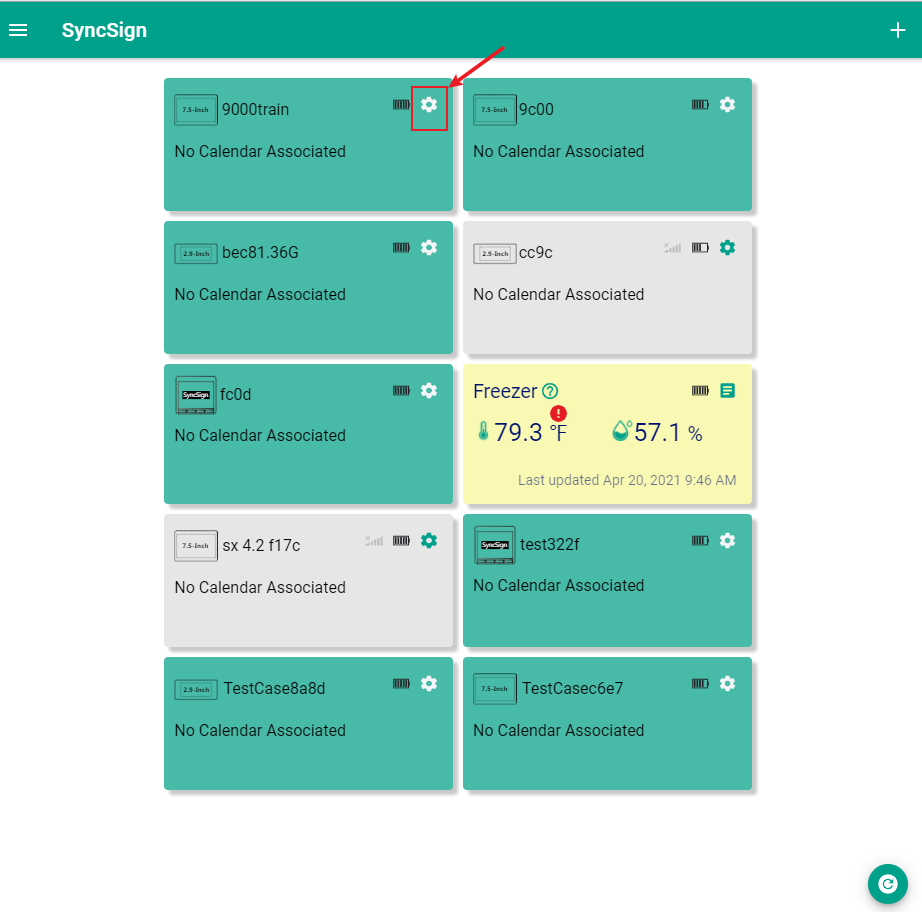
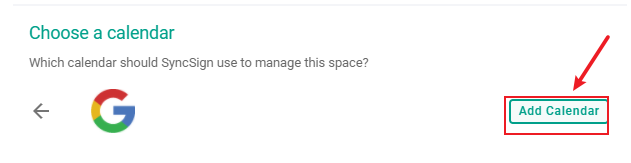
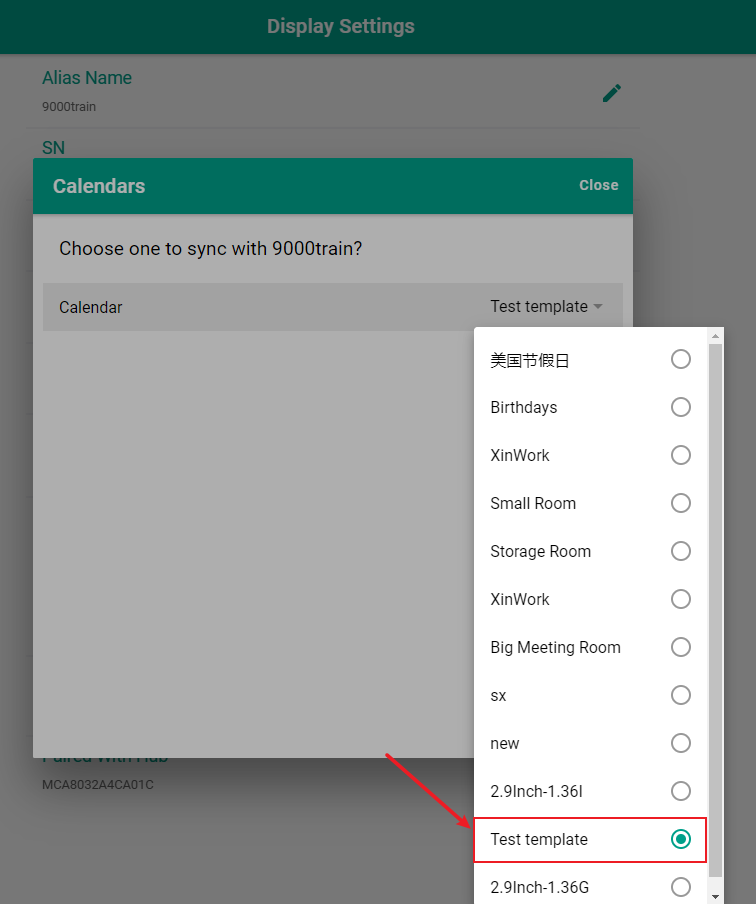
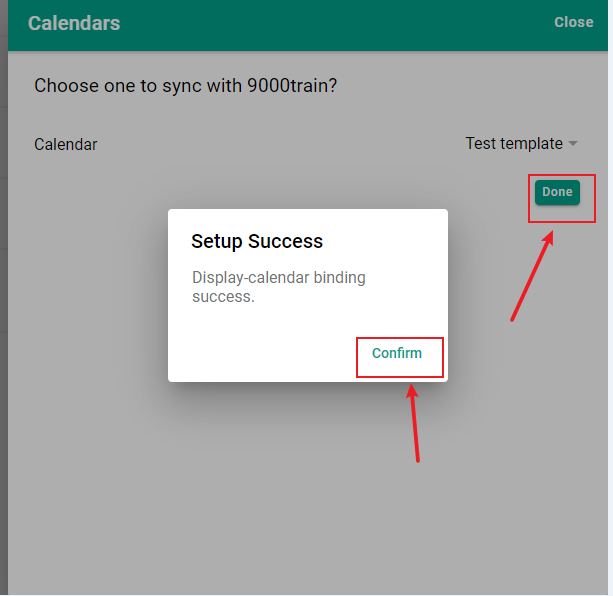
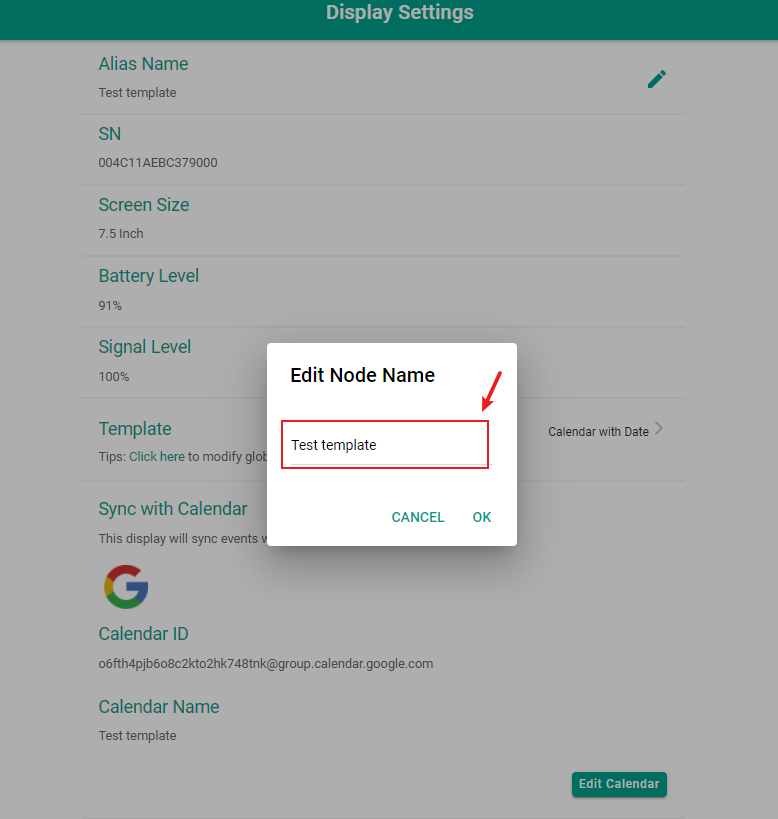
Set a different time zone for google calendar¶
Click the option on the right side of the calendar.
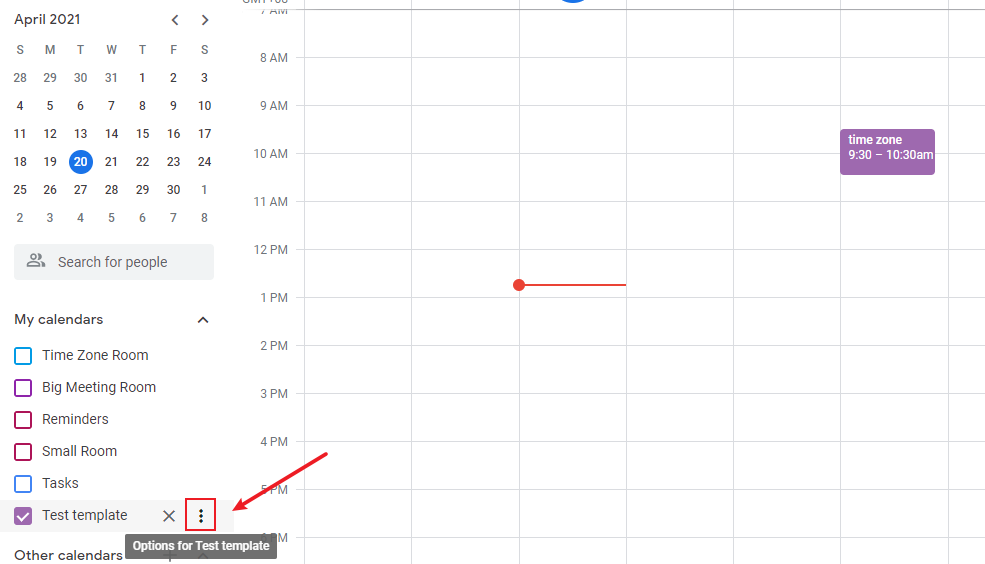
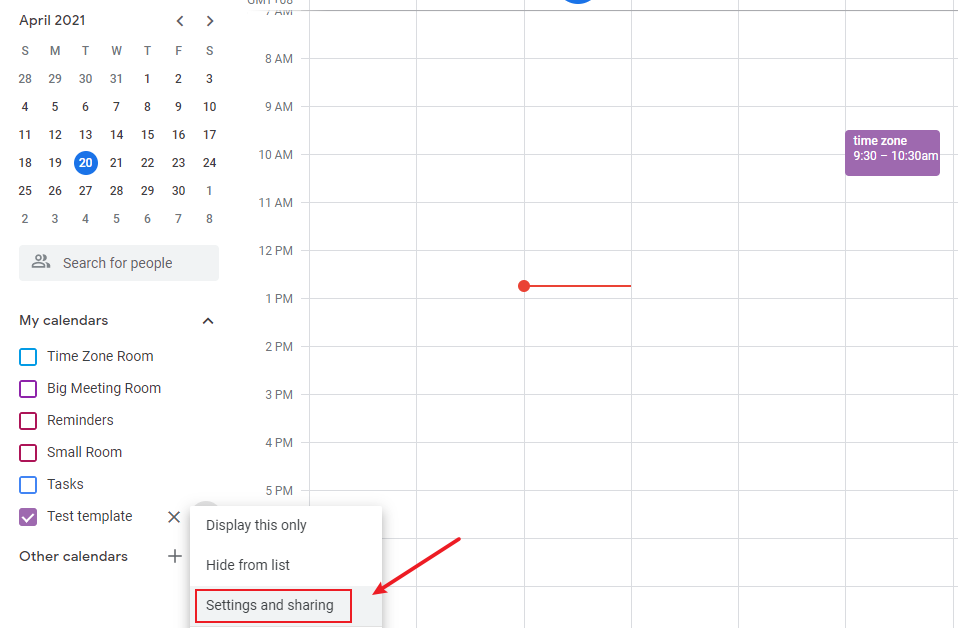
Set time zone.

Create an event under the calendar.
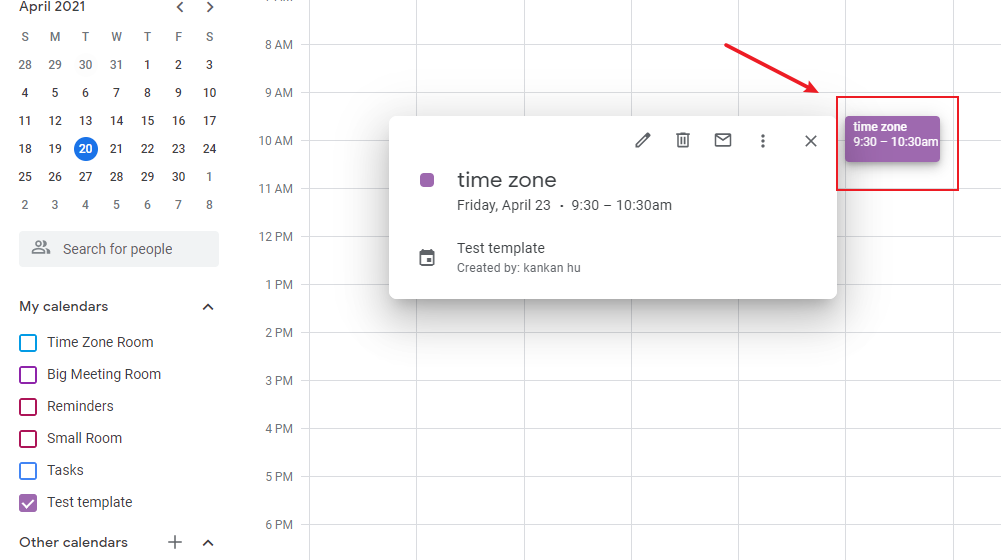
Note
By making your calendar public, or sharing it with certain email addresses, your team members can read or edit the calendar, see: Create a calendar for a room or shared space.
If you don’t like to make it public or share it one by one, you can use G-Suite to manage your organization, members, and room resources. In that case, Google Calendar is one of the core components of Google Workspace (G Suite), Google’s collection of web apps and tools aimed at business users. It lets team members plan, schedule, and organize office resources(room & equipment), and it’s tightly connected to the other components of Google Workspace (G Suite), including Gmail and Google Drive.
Need more help, please bounce to Calendar Help Center.